WellDoc BlueStar or WellDoc DiabetesManager System and DiabetesManager Rx System
Prescription Medical Device
FULL PRESCRIBING INFORMATION: CONTENTS*
FULL PRESCRIBING INFORMATION
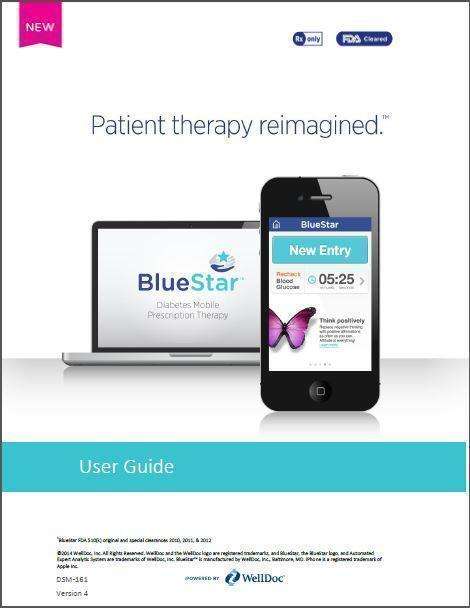
WellDoc BlueStar (NDC/NHRIC #89129-0100-01) is an FDA cleared prescription product for adults with type 2 diabetes and their healthcare providers. BlueStar is registered in the FDA “Establishment Registration & Device Listing” database of FDA cleared products. For clarity, the product was originally cleared under the trade name DiabetesManager® System and DiabetesManager®-RxSystem [Premarket Notification Numbers K100066, K112370, K120314] . Subsequently to the original clearance and prior to commercial launch, the BlueStar name was added to the device listing [as evidenced by the image below]
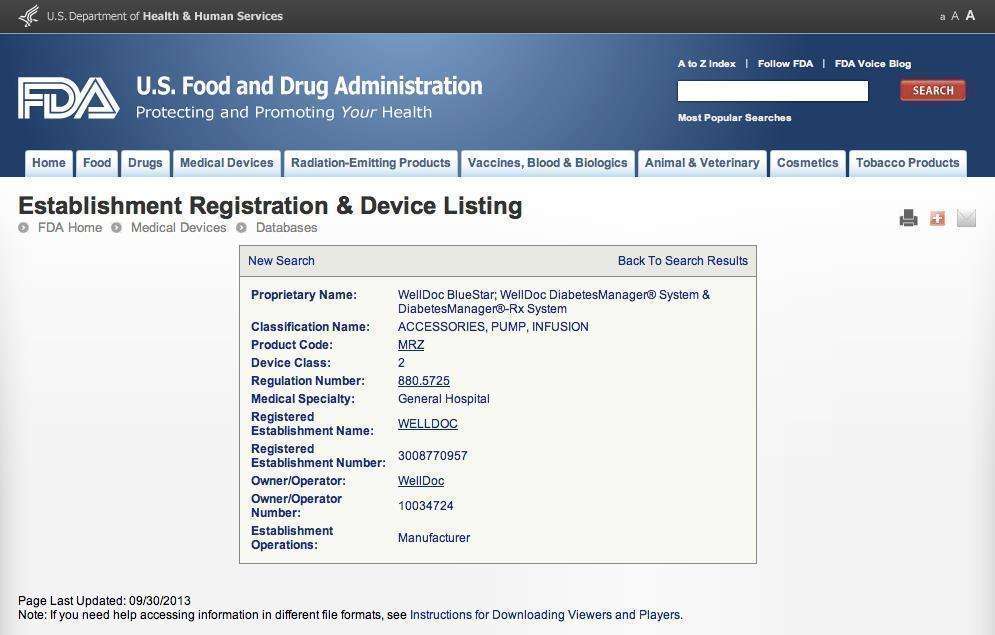
Product Description
The World’s First Mobile Prescription Therapy
BlueStar™ is an FDA Cleared product for type 2 diabetes. It is only available with a prescription from your healthcare provider.
IS BLUESTAR RIGHT FOR YOU?
Are you struggling to manage your diabetes? Is it overwhelming and confusing? We know that trying to remember your doctor’s
advice about medications, diet, and exercise isn’t easy, but diabetes doesn’t have to take over your life. Talk to your doctor about
getting a prescription for BlueStar.
DIABETES SUPPORT, ANYTIME ANYWHERE™
BlueStar is not a pill or a shot — it's a completely new kind of approach to support you and help you manage your type 2
diabetes. BlueStar’s real-time coaching fits into your daily life helping you stay on track with your diabetes self-care. It works with
you, struggles with you, achieves with you, and celebrates with you. It can help make living with diabetes easier which makes for
a healthier, happier you.
BlueStar is accessible from your mobile phone, tablet, or computer, and supports your healthcare provider’s instructions while
providing you with diabetes education and motivational support.
COORDINATE YOUR CARE WITH YOUR DOCTOR
Before your next diabetes check-up, you can use BlueStar to send your information to your doctor. This helps your healthcare
provider understand the challenges that you face between appointments so that during your office visit you can discuss a
treatment plan that is just right for you.
INDICATION FOR USE
BlueStar is indicated for use by healthcare providers and their adult patients, aged 21 years and older, who have type 2 diabetes.
BlueStar provides secure capture, storage, and transmission of diabetes data, as well as, motivational, behavioral, and
educational coaching messages to aid in diabetes self-management. BlueStar is not intended to replace the care provided by a
licensed healthcare professional, including prescriptions, diagnosis, or treatment.
CONTRAINDICATIONS: Type 1 diabetes, patients on insulin pumps, patients less than 21 years of age, and women who are
pregnant.
IMPORTANT SAFETY INFORMATION: For medical questions, please contact your healthcare provider. If you are experiencing an
emergency, please dial 911.
Caution: Federal law restricts this device to sale by or on the order of a physician.
For more information visit www.bluestardiabetes.com
BlueStar Customer Care
Available to Answer Your Questions
BlueStar™ Customer Care can assist you with the following:
• How to use BlueStar
• Reporting of errors when trying to use BlueStar
• Technical questions related to BlueStar on web and/or mobile
• Questions about your prescription or health insurance reimbursement
Available: Monday-Friday, 9:00 a.m.-5:00 p.m. (ET)
Phone: (888) 611-4794
If you are new to BlueStar™, select the Sign Up button to begin the registration process or Log In with your username and password.
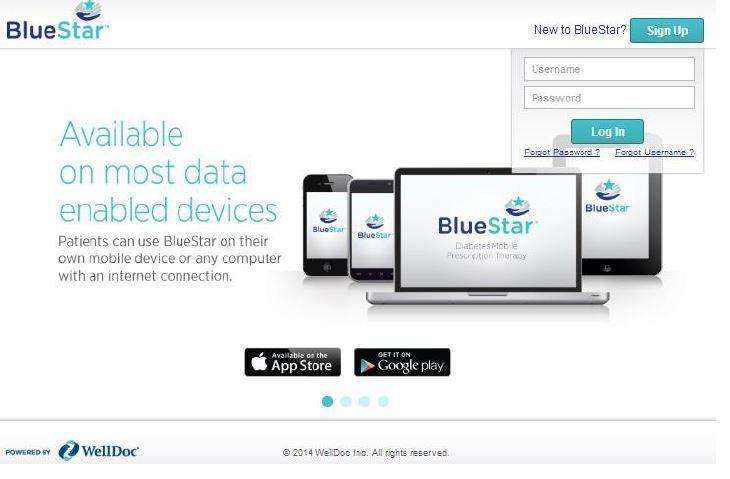
Enter your Prescription Number, BlueStar™ ID, and personal information to create your BlueStar account.
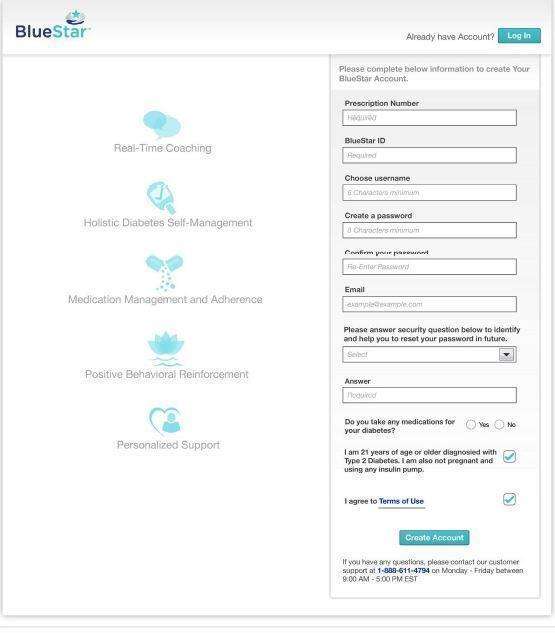
BlueStar™ on mobile is recommended for use on phones with iOS 6 and greater or Android OS 2.2 and greater
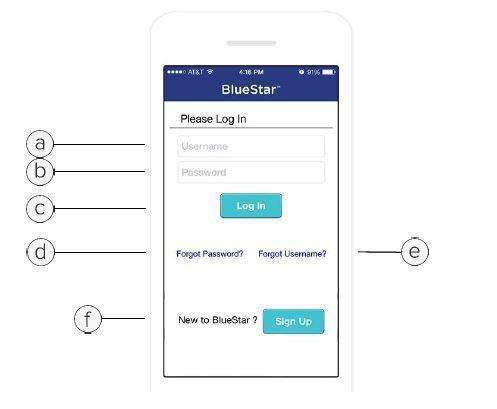
Log In
a. Enter Username.
b. Enter Password.
c. Tap Log In.
Trouble logging in?
d. Tap Forgot Password? to retrieve your BlueStar™ password.
e. Tap Forgot Username? to retrieve your BlueStar username.
New to BlueStar?
f. Tap Sign Up to register for BlueStar. This will prompt you to complete your registration via the registration form.
_ccfceab7.jpg)
The BlueStar™ carousel displays important information to help you manage your diabetes.
a. BG Spotlight. Your BG entries are reviewed on a daily basis. When BlueStar sees something worth noting, it delivers a message to your carousel. The message also appears in your logbook for that day.
b. Motivational Message. This provides support for your general health and well-being. A new motivational message is displayed daily.
c. Educational Video. The educational videos are designed to provide “need to know” information about diabetes in a way that fits into your busy schedule. The videos are short (2-5 minutes) and cover various aspects of diabetes. Each video is available for 48 hours before it is replaced by the next video in the carousel.
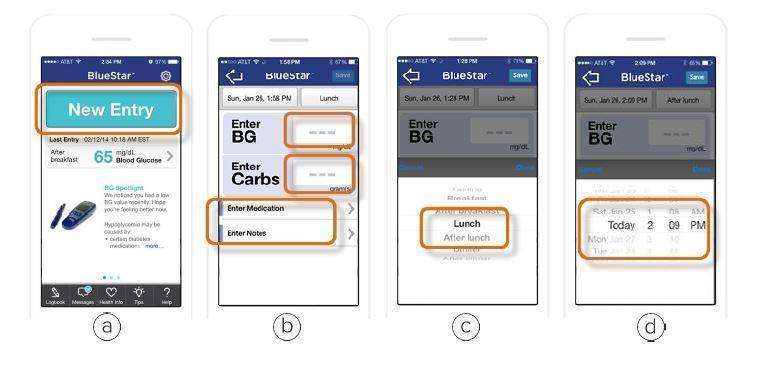
a. Click on New Entry.
b. Enter any of the following:
• Blood Glucose readings (BG)
• Number of Carbs in your meal
• Medication - Medications are displayed as “Scheduled” or “Other”. Daily medications are displayed under “Scheduled” if their administration time is within 60 minutes of the current time. Weekly and Monthly medications are displayed under “Scheduled” if their administration time is within 8 hours of the current time. Medications that are not scheduled for the current time are displayed under “Other”.
• Notes - Tap Notes to enter important information related to your BG entry.
c. Activity Type - The Activity Type defaults according to your Daily Schedule presets on the web application. Scroll through to select your current Activity Type.
d. Date and Time - The current Date and Time is displayed. You may also adjust this portion to view or edit entries from an earlier date.
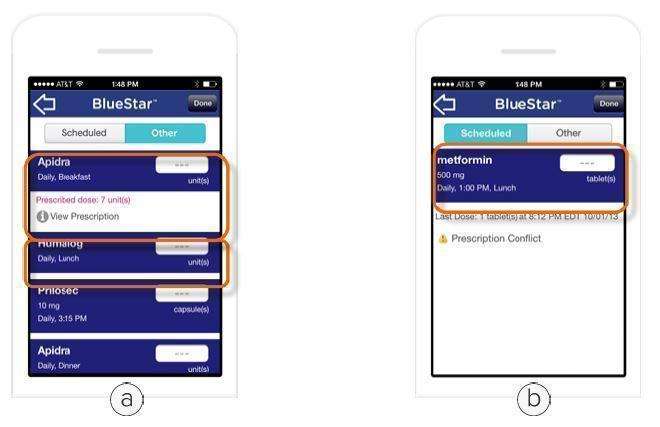
a. Medication Administration Display:
• Your medications are displayed grouping your doses by the time of day you are scheduled to take them.
• Full prescription information for metabolic meds (those for BG, BP, or cholesterol) is only displayed once your provider confirms the dose (e.g. number of pills, units of insulin, etc.). If the dose is not yet confirmed, or there is a conflict between the information entered and your provider’s records, the name of the med will be displayed without the dose.
Note: Always continue your medications as prescribed and confirm your prescription information with your healthcare provider at your earliest convenience.
• For non-metabolic medications, we do not request that your provider confirm that information, so the total prescribed dose is never displayed.
b. Recording Your Medication Dose:
• Simply choose the medication you wish to record and enter the dose (number of pills, units of insulin, etc.) that you took.
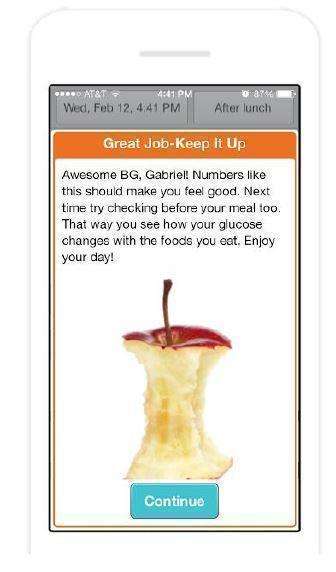
BlueStar™ provides you with coaching messages about BGs within 120 minutes of the blood glucose entry (within 30 minutes if the blood glucose is less that 70 mg/dL). These messages provide you with several different types of information:
• Immediate coaching on your BG value
• Information on nutrition
• Education about diabetes related health issues like blood pressure and cholesterol
• Messages of motivation and inspiration, or personal stories from other people with diabetes
All BGs entered are included in the BG Spotlight message if the BG shows something important that you should pay attention to.
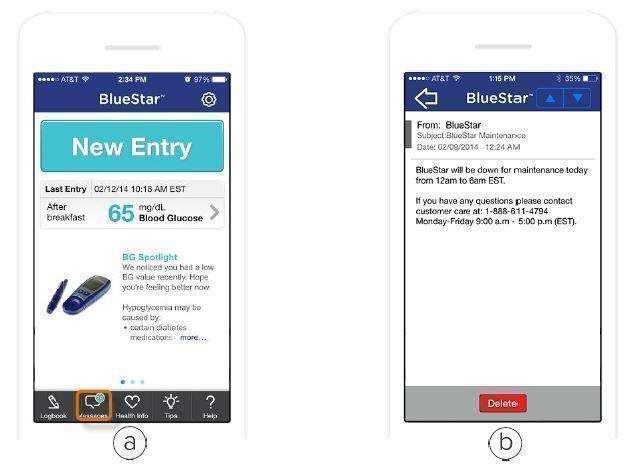
The number displayed over the Messages Icon indicates the number of unread messages in your Inbox.
a. Tap on Messages.
b. Tap on the message you wish to view. Tap the Back Arrow to return to the list of messages or Delete to remove the message from your Inbox.
Note: Your BlueStar™ messaging system is a read-only system. You cannot send or forward messages from it.
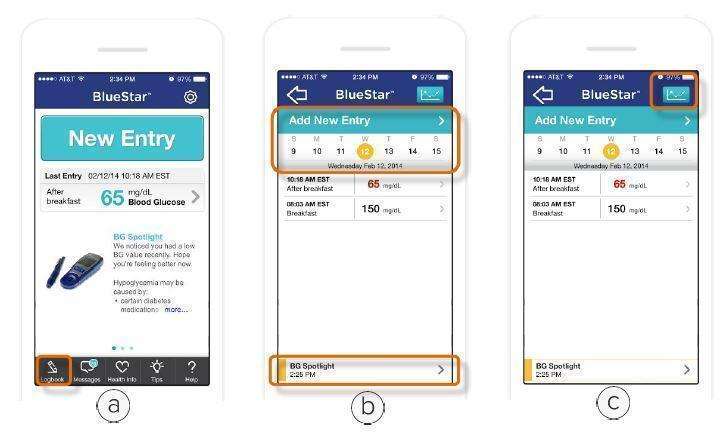
Logbook is a record of all your BG readings and related information such as carbs, meds, and notes entered into the BlueStar™ system.
a. Tap on the Logbook icon.
b. Select a date and Add New Entry to enter current or earlier information. You can also tap to view the BG Spotlight for that day if available.
c. Tap the Graph icon to view a trend chart of your entries.
Note: Only the last thirty (30) days of data will appear in the logbook on your phone. You can edit any logbook entry, simply by clicking on it, making changes and saving it. To view your complete logbook display or to print, please Log In to the BlueStar website.
_ccfceab7.jpg)
This is where you can review all your medication information. To add or change medications, please log into www.bluestardiabetes.com
a. Tap on Health Info.
b. Enter your PIN. If you have not created a PIN, BlueStar™ will prompt you to create one.
c. Tap on Medications to view the medications you have entered into BlueStar.
Note: Health Information cannot be added or edited on your phone. To edit your Health Information log on to www.bluestardiabetes.com
IMPORTANT SAFETY INFORMATION:
For medical questions, please contact your healthcare provider. If you are experiencing an emergency, please dial 911.
_ccfceab7.jpg)
This is where you can review your medical history, lab results and preventive health information. To add or change medical history, please log in at www.bluestardiabetes.com
a. Tap on Health Info.
b. Enter your PIN. If you have not created a PIN, BlueStar™ will prompt you to create one.
c. Tap the Medical History tab to view information that you have entered into BlueStar.
Note: Health Information cannot be added or edited on your phone. To edit your Health Information log on to www.bluestardiabetes.com
_ccfceab7.jpg)
This is where you can review your healthcare provider information and send a SMART Visit to your healthcare provider. To make changes to your healthcare provider information, you must call BlueStar™ Customer Care at (888) 611-4794. Available: Monday-Friday, 9:00 a.m.-5:00 p.m. (ET).
a. Tap on Health Info.
b. Enter your PIN. If you have not created a PIN, BlueStar will prompt you to create one.
c. Tap the My Team tab to view your provider information.
Note: SMART Visit is a report containing your lab results, dates of screening exams and vaccinations, logbook entries, and medication list. It is suggested that you send SMART Visit 1-2 days prior to an office visit so that your healthcare provider will have it to review with you at that time.
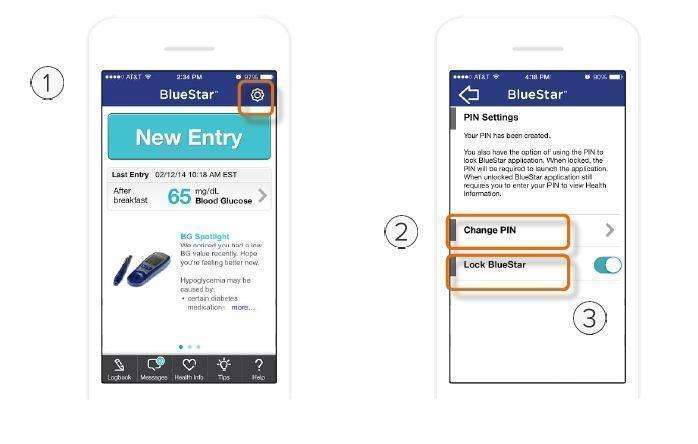
1. PIN Settings
Use PIN Settings to change your PIN number or lock BlueStar™. A PIN is required to access your Health Info.
• Tap on the Cog icon.
2. Change PIN
• Tap on Change PIN.
• Enter your current PIN and then your new PIN number.
3. Lock BlueStar
• Move the Lock BlueStar slider control to the right to lock your application.
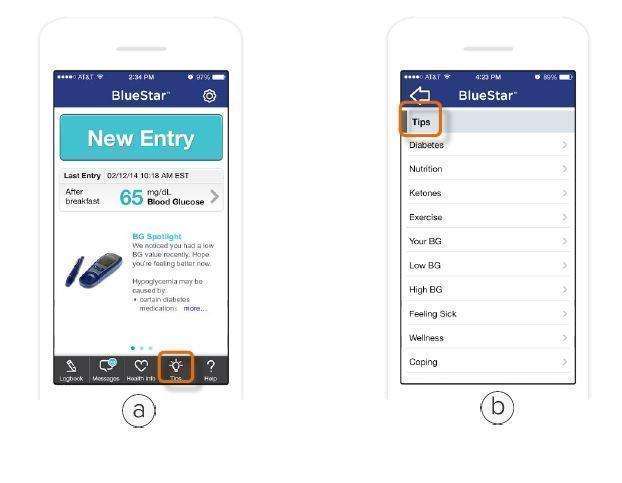
a. Tap on Tips.
b. Tap on each Tips category to view information to help you understand and manage your diabetes better.
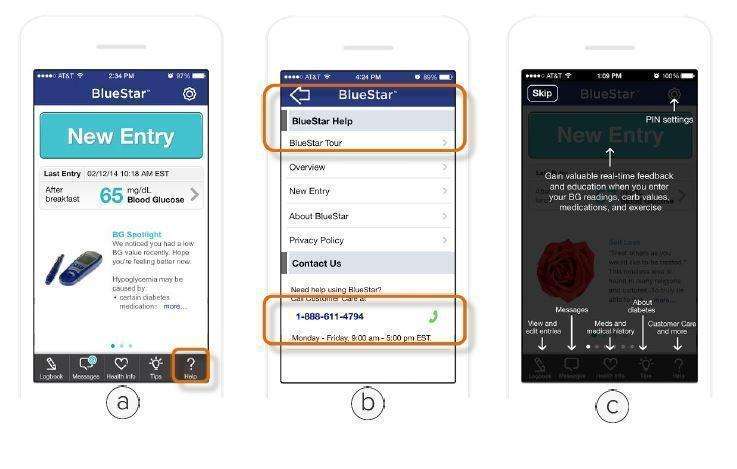
There are two ways to access helpful information about BlueStar™ from your phone:
a. Tap on the Help icon.
b. BlueStar Help
• Tap on BlueStar Tour to take a tour of BlueStar.
• Tap the Help categories to view helpful information.
• Tap the Customer Care number to speak with a BlueStar customer care representative. Available: Monday-Friday, 9:00 a.m.-5:00 p.m. (ET).
c. BlueStar Tour
Note: BlueStar™ on web is recommended for use on computers with Internet Explorer 10 and 11 and Mozilla Firefox 25 and 26 and Chrome 32
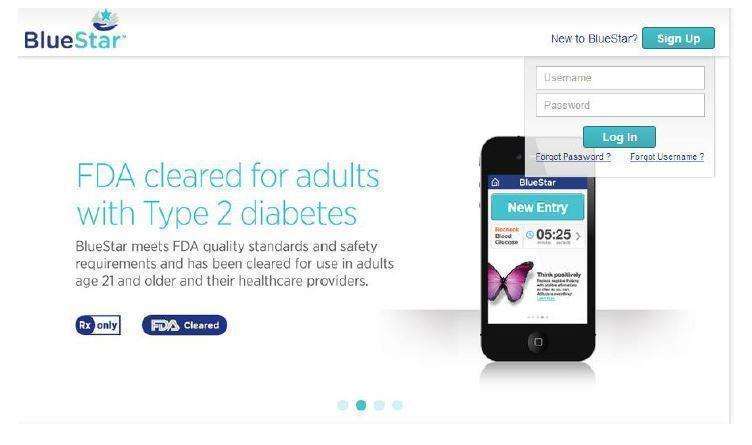
Log In
a. Enter Username.
b. Enter Password.
c. Click Log In.
Trouble logging in?
d. Click Forgot Password to retrieve your BlueStar™ password.
e. Click Forgot Username to retrieve your BlueStar username.
New to BlueStar?
a. Click Sign Up to register for BlueStar.
_ccfceab7.jpg)
The BlueStar™ carousel displays important information to help you manage your diabetes.
• BG Spotlight. Your BG entries are reviewed on a daily basis. When BlueStar sees something worth noting, it delivers a message to your carousel. The message also appears in your logbook for that day.
• Motivational Message. This provides support for your general health and well-being. A new motivational message is displayed daily.
• Educational Video. The educational videos are designed to provide “need to know” information about diabetes in a way that fits into your busy schedule. The videos are short (2-5 minutes) and cover various aspects of diabetes. Each video is available for 48 hours before it is replaced by the next video in the carousel.
 Continued_ccfceab7.jpg)
1. Profile Complete: This is a display of the status of the completion of your overall Health Info profile and each individual section. Clicking on any of the links will directly take you to the respective section. Alternatively you can click on Health Info to complete your profile.
Note: Entering Clinical Results, Preventive Health, Medical History, and Lifestyle information will help customize BlueStar™ for you.
2. Download the BlueStar app: Click on the link to receive an SMS to download BlueStar. You can also download the BlueStar app via Google Play or the iTunes App Store.
_ccfceab7.jpg)
1. Click on New Entry.
2. Enter your data.
a. Select the Date and Time. Note: Will default to current date and time.
b. Select the Activity (Breakfast, Fasting, Bedtime, etc.) Note: Will default to an activity based on the Daily Schedule.
c. Enter your Blood Glucose reading (BG).
d. Enter your Carbs (if applicable).
e. Medication - Medications are displayed as “Scheduled Now” or “Scheduled at Other Times”. Daily medications are displayed under “Scheduled Now” if their administration time is within 60 minutes of the current time. Weekly and Monthly medications are displayed under “Scheduled Now” if their administration time is within 8 hours of the current time. Medications that are not scheduled for the current time are displayed under “Scheduled at Other Times”.
f. Notes - Enter any applicable notes. (Up to 6 multiple choice items or type in your own).
3. Click on Save.
_ccfceab7.jpg)
1. Medication Administration Display:
a. Your medications will be displayed grouping your doses by the time of day you are scheduled to take them.
b. For metabolic medications (those for blood glucose, blood pressure, or cholesterol), the full prescription information will be displayed once your provider confirms the dose. If the information has not yet been confirmed, or if there is a conflict between the information you
entered and your provider’s records, the name of the medication will be displayed without the prescribed dose (e.g. number of pills, units of insulin, etc.)
c. For non-metabolic medications, we do not request that your provider confirm that information, so the total prescribed dose is never displayed.
Note: Always continue to take your medications as prescribed and confirm your prescription information with your healthcare provider at your earliest convenience.
2. Recording your Medication Dose:
a. Simply choose the medication you wish to record and enter the dose (number of pills, units of insulin, etc.) that you took.
_ccfceab7.jpg)
BlueStar™ provides you with coaching messages about BGs within 120 minutes of the blood glucose entry (within 30 minutes if the blood glucose is less that 70 mg/dL). These messages provide you with several different types of information:
• Immediate coaching on your BG value
• Information on nutrition
• Education about diabetes related health issues like blood pressure and cholesterol
• Messages of motivation and inspiration, or personal stories from other people with diabetes
All BGs entered are in the BG Spotlight message if the BG shows something important that you should pay attention to.
_ccfceab7.jpg)
1. Click on Messages.
2. Review the list of messages.
3. Click on the message you wish to read.
4. Click on Back to return to the list of messages or Delete to remove the message from your Inbox.
Note: Your BlueStar™ messaging system is a read-only system. You cannot send or forward messages from it
_ccfceab7.jpg)
Logbook is a record of all your BG readings and related information (carbs, meds, notes,) entered into the BlueStar™ system.
1. Click on Logbook.
2. Click on the Calendar icon to customize the date range.
3. Click on View By dropdown to change the view to view by time.
4. Click on the Graph icon to view Logbook as a graph.
5. You can edit any Logbook entry by clicking on it, making changes and saving it.
6. You can also add historical entries to the Logbook by clicking inside of a cell.
7. Click on Arrow to view BG Spotlight.
_ccfceab7.jpg)
1. Medications: This is where you can manage your medications in BlueStar™.
2. Complete prescription information is displayed including:
a. Name, Strength, Dose Time, associated Activity and Dose Amount
Note: For medications that need to be taken with food such as short-acting insulin’s (including those in combination with other types of insulin), and certain oral medications such as sulfonylureas and metaglinides, only the associated meal type is displayed with the dose and not a time.
3. Click on New Meds to add a medication.
4. Edit/Suspend/Discontinue.
a. Click Edit to change a medication dose or time.
b. Click Suspend to temporarily stop a medication.
c. Click Discontinue to permanently stop a medication.
IMPORTANT SAFETY INFORMATION:
For medical questions, please contact your healthcare provider. If you are experiencing an emergency, please dial 911.
 Continued_ccfceab7.jpg)
Adding New Meds: Once you have selected New Meds from the medication display screen (Step 3 on the previous page), you can enter new medication information.
1. Select the medication name, how it is taken (i.e. tablet, injection, etc.) and prescribed strength (i.e. how many mg or units).
2. Select whether you take it daily, weekly, monthly, or as needed. Then select how many times per day, week, month, etc. you take it.
3. Select the time that you take your medication and the associated activity (e.g. 8:00 A.M., breakfast). Enter your dose (number of pills, units, etc.) at each administration time. If you take the medication more than once per day, week, month, etc., the appropriate
number of times will appear.
4. Click Save.
_ccfceab7.jpg)
Use this section to record your important health information into BlueStar™, incuding:
1. Medical History (other medical problems that can affect your diabetes management).
2. Clinical Results (A1C, cholesterol, kidney function tests, etc.).
3. Preventive Health (vaccinations, foot exam, eye exam, etc.).
4. Lifestyle information (height, weight, smoking history).
Note: If you’re not sure of the answer to some of the questions, be sure to discuss it with your healthcare provider. Remember to update your information periodically.
_ccfceab7.jpg)
This is where you can review your healthcare provider information and send a SMART Visit to your healthcare provider.
To make changes to your healthcare provider information, you must call BlueStar™ Customer Care at (888) 611-4794. Available: Monday-Friday, 9:00 a.m.-5:00 p.m. (ET).
Note: SMART Visit is a report containing your Logbook entries, Medication list, and a summary of your Medical History. It is suggested that you send SMART Visit 1-2 days prior to an office visit so that your healthcare provider will have it to review with you at that time.
_ccfceab7.jpg)
Click on the Cog icon to make updates to your settings.
• My Profile: Email Address
Note: No changes can be made after registration to basic profile information. If you have changed your name due to marriage, divorce or other legal means, please call customer care.
• Security and Password: User Name, Password, Security Questions
• Daily Schedule: Breakfast, Lunch, Dinner, Bedtime Schedules
• Delivery Preferences: Feedback Messaging, Email Reminders
_ccfceab7.jpg)
This is where you can download PDF information for using BlueStar™ and access contact information.
WellDoc BlueStar or WellDoc DiabetesManager System and DiabetesManager Rx System
| ||||||||||||||||||||||||||||||||||||||||